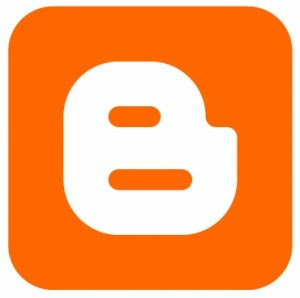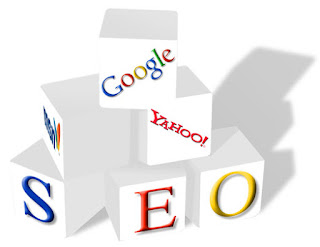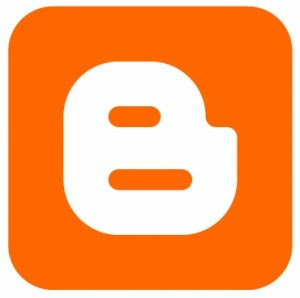
Javascript Hosting is currently in high demands for blogger who use blogspot blog. Why? Nowdays a blogger template has moved to the next generations. Currently day by day blogger template keep coming with amazing style. For that we also need some javascript to make our design walk with no problem. As we know Googlepages has stopped the free hosting and nobody will deny that Googlepages given so much help to free blogspot user. Then what we can do?
The SolutionEvery problem has the solution. Yes or No? There are 4 ways we can do to host our javascript file. So let's we start.
Solution 1. Change file extension from .js ke .txt
We can change the .js to .txt
Remember to cange .js file to .txt file and upload it to your free hosting that allowed .txt file. after it change the way you call it.
<script type="text/javascript" src="file-url.js" />
we can change it like this
<script type="text/javascript" src="file-url.txt" />
Solution 2. Adding script directly to our blogger templates.
We can do this by replace code below
<script src='SCRIPT_URL' type='text/javascript'></script>
With this code below
<script type='text/javascript'>
//<![CDATA[
SCRIPT_CONTENT_HERE
//]]>
</script>
How do i know
SCRIPT_CONTENT_HERE code?
just copy
SCRIPT_URL to your browser and you'll see a bunch of code. now copy and paste that code to
SCRIPT_CONTENT_HERE.
Solution 3. Upload the javascript to another free hosting.
Well as you know we can't expect much from free hosting, but if you want to know where, then here is 2 file hosting that allowed javascript with direct linking.
1. http://www.hotlinkfiles.com/
2. http://www.ripway.com/
Solution 4. Buy a new Hosting. +_+
Well I hope this information is useful.